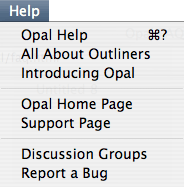 Some newer features haven’t made it into the documentation (“Opal Help” in the Help menu). Some newer features haven’t made it into the documentation (“Opal Help” in the Help menu).
Editing and Formatting
Alignment
You can set paragraph alignment using a toolbar item, or the Format > Alignment submenu.
Keys
Option+tab inserts a tab character.
Link
Format > Link… brings up a sheet where you can edit the link (URL) associated with text. To remove a link, erase all text. (Note: it may be easier to edit an existing link by ctrl+clicking it.)
Organizing
Bookmarks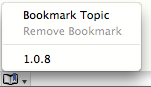
The Bookmark popup menu is located at the bottom of the window. Choose Bookmark Topic to add a topic to the menu. To remove a topic, click in it, then choose Remove Bookmark.
Filtering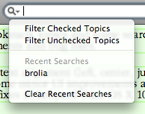
If you have checkboxes showing, you can filter topics by their check using the “Filter Checked Topics” and “Filter Unchecked Topics” choices in the search field menu.
Find
There is now an Ignore Diacriticals checkbox in Find dialog. Turn this off to distinguish between ‘é’ and ‘e’, or ‘パ’ and ‘ハ’). This setting is persistent.
There is now a Full Word checkbox in the Find dialog. Turn this on so ‘one’ doesn’t match ‘lone.’
Preferences
Startup
Reopen previously open outlines. If checked, Opal will reopen all outline windows that were open when it last quit.
Miscellaneous
Bullets in Clipboard and Export. This preference now applies to exporting too.
Tabs in Clipboard and Export. If checked, tabs are inserted to indent topics in the text clipboard, or when exporting. (The current topic is never indented in the clipboard.)
Window Size
Window > Set as Default Size remembers the current document window’s size as a preference, using it for new windows.
Expert Preferences
Several more obscure preferences aren’t in the preferences dialog. You can set them from the command line. In the examples below, replace the underlined value with your preference.
Copy Special
Edit > Copy Special can exclude formatted text from the clipboard. In a Terminal window, enter
defaults write a-sharp.opal rtfInClipboard -bool NO
to change the initial setting in the Copy Special dialog. The default is YES.
Default Zoom
In a Terminal window, enter
defaults write a-sharp.opal defaultZoom 150
to set the default zoom percentage. Opal will use one of the values in the Zoom popup. The default is 100.
Importing
In a Terminal window, enter
defaults write a-sharp.opal importBlankLines -bool YES
to control whether importing text and RTF files create empty topics for blank lines. The default is NO.
Link Detection
In a Terminal window, enter
defaults write a-sharp.opal autodetectLinks -bool YES
to have URLs automatically detected (10.5 and later only). The default is NO.
OPML
In a Terminal window, enter
defaults write a-sharp.opal opmlIsNative -bool YES
to treat OPML documents as if they are native. (They are not, because OPML format does not support formatted topics with embedded graphics; it’s entirely possible for you to lose non-text changes by saving if you enable this.) The default is NO.
Print Defaults
In a Terminal window, enter
defaults write a-sharp.opal printTriangles -bool NO
to change a document’s initial setting of the “Print triangles” checkbox in the Print dialog. The default is YES.
Rulers
In a Terminal window, enter
defaults write a-sharp.opal rulerLevelIndent 36
to alter the rulers when exporting to word procesor formats such as RTF or Word. The value is in points, and must be between 0 and 72 (1 inch).
|
What is Opal?
Screen Shots
Frequently Asked Questions
Download
Opal Home
|


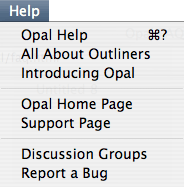 Some newer features haven’t made it into the documentation (“Opal Help” in the Help menu).
Some newer features haven’t made it into the documentation (“Opal Help” in the Help menu).